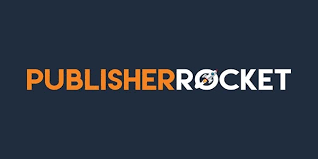MASTER BOOK CATEGORIES AND TURBO CHARGE YOUR SALES

If you know very little about how to make the most of book categories on the Amazon platform, this is for you!
We’re going to take a trip down Category Lane and show you how to ramp up your book sales in no time at all! Before we do that, let’s take a look at the basics.
What are Categories?
Categories are the sections of the Amazon Store where customers can find your book. Think of categories as the sections of a physical bookstore (science-fiction, history, humour and so on). When you set up your title, you can select up to three categories for your primary marketplace (for example, Amazon.com) to help readers find your book.
In 2023, Amazon changed the way it operated. You used to be able to choose two categories and then request up to ten from Amazon but this has now changed.
Your book needs to be in the top 20 for any one category wherever possible and to have the ‘Best Seller’ tag means you are ranking #1 in that category. Best seller status is what you’re aiming for as this will accelerate your sales.

How to Turbo Charge Your Sales
What we’re looking for are categories that are RELEVANT to your book and have little competition so that you have a far better chance of ranking as a ‘Best Seller’ on Amazon which means that you have to sell more books in that grouping in one day than anyone else.
Here is a list of Kindle categories. Go to your Amazon site, click on the three horizontal bars at the top left of your screen. Click ‘Kindle E-Readers and Books’ (under ‘Digital Content and Devices’), then click ‘Kindle Books’ (under ‘Kindle Store’). Above ‘Kindle Books’ you’ll see a horizontal bar starting with ‘Buy a Kindle’. Move right and hover over ‘Categories’. The list below will appear.
- Arts & Photography
- Business & Money
- Comics, Manga & Graphic Novels
- Cookbooks, Food & Wine
- Education & Teaching
- Foreign Languages
- History
- Law
- Literature & Fiction
- Mystery, Thriller & Suspense
- Parenting & Relationships
- Reference
- Romance
- Science Fiction & Fantasy
- Sports & Outdoors
- Travel
- Biographies & Memoirs
- Children’s eBooks
- Computers & Technology
- Crafts, Hobbies & Home
- Engineering & Transportation
- Health, Fitness & Dieting
- Humor & Entertainment
- LGBTQ+ eBooks
- Medical eBooks
- Nonfiction
- Politics & Social Sciences
- Religion & Spirituality
- Science & Math
- Self-Help
- Teen & Young Adult
Listed here are all the main categories. Click on to any of these that are RELEVANT to your book and you’ll discover even more sub-categories. I clicked on ‘Health, Fitness and Dieting’ and all these extra listings came up:
When I clicked on ‘Nutrition’ these further sub-categories appeared:
The image below shows the Competition Analyzer where, if you click on ‘See the Categories’ under ‘Type’ you will find every one for that book.
Clicking on ‘Unleash the Categories’ at the top right, will show you all those in which your competitors’ books are listed.
Do this separately for e-books and print versions.
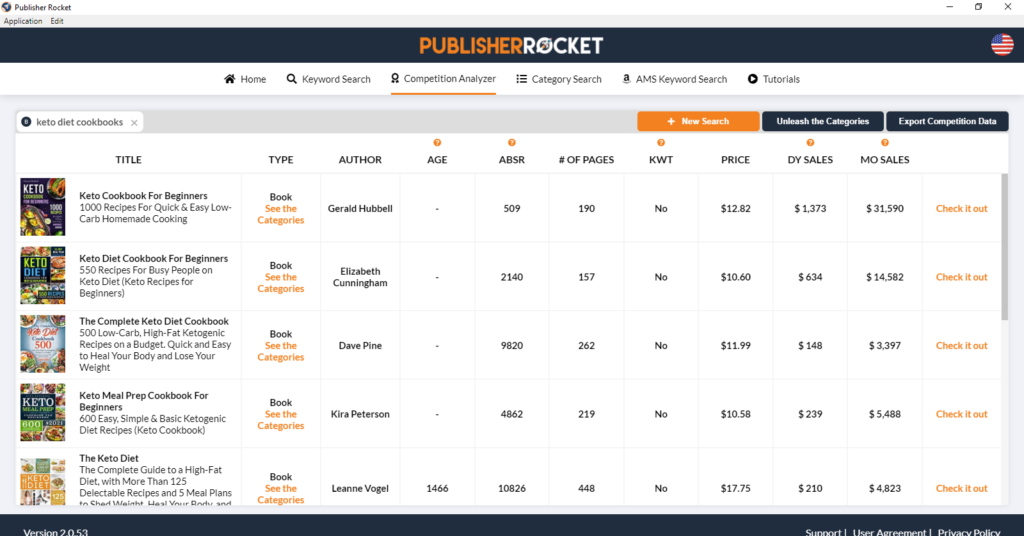
The second way to check which categories your competitors are linked to is Bklnk, a free resource where, at the time of writing, you can check listings in the US, Canada and Australia.
Simply type in an ASIN or ISBN, click GO FIND! and you will see them displayed. You can insert your own book’s details to check your own book categories. While Bklnk is a great resource, Rocket has so many other advantages which includes finding keywords for your book and keywords for Amazon Ads plus you can glean so much information about your competitors in your particular niche.
Graham Cann is a #1 international best selling non-fiction author and CEO of Chas Cann Publishers where our #1 priority is helping indie authors publish for profit www.chascannco.com
Sign up to receive Graham's latest blogs
Thank you!
You have successfully joined Graham's subscriber list.
Affiliate Disclosure
I earn a small commission on some product links on my blog pages at no extra cost to you. I only recommend products I use now, have used in the past or would use if there was a personal need. The extra pennies help with the coffee fund.